Monday, March 28, 2011
Dependency analysis for estimating BI solution development efforts
I'm reading: Dependency analysis for estimating BI solution development effortsTweet this !Wednesday, March 23, 2011
Excel Services : Alternative / Replacement for SSRS ( SQL Server Reporting Services ) from a User Experience perspective
I'm reading: Excel Services : Alternative / Replacement for SSRS ( SQL Server Reporting Services ) from a User Experience perspectiveTweet this !Considering the above points, the answer from Excel Services can be as follows:
Sunday, March 20, 2011
Use of visualizations for analyzing multi-dimensional data
I'm reading: Use of visualizations for analyzing multi-dimensional dataTweet this !1) Box plot / Scatter plot charts - These charts are mostly used for outliers analysis.
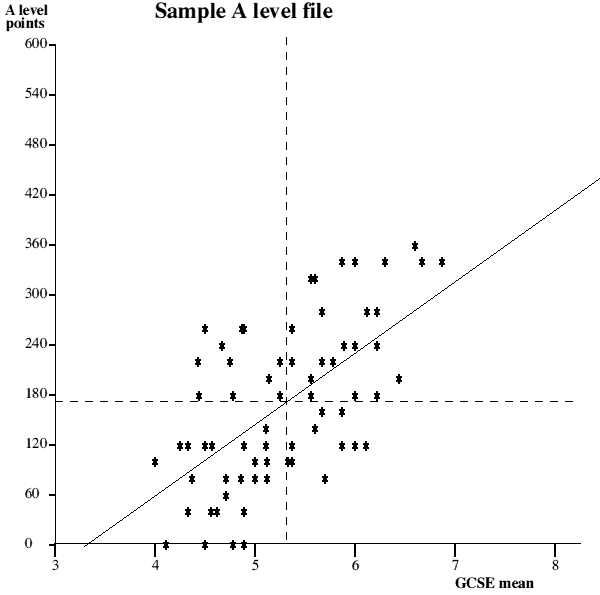
2) Candlestick charts - For analyzing extremely volatile data like movement of a particular stock during the day, with associated values like high-low-open-close.

3) Line charts / Range charts: For displaying multiple trends on the same graph for trend analysis and correlation analysis.

4) Tree map / Performance map: For portfolio analysis and measuring weighted values of each item within a portfolio.

5) Decomposition Trees: For problem decomposition using drill-down and drill-through techniques in the same visualization.
.jpg)
Wednesday, March 16, 2011
BI Capacity Planning Tools for Sharepoint 2010 Business Intelligence
I'm reading: BI Capacity Planning Tools for Sharepoint 2010 Business IntelligenceTweet this !But many a times architects often comes under fire, when they are asked to submit different documents describing application architecture, development environment configuration, capacity and sizing estimates for a technology that has not got inducted within the organization through SOP. Architecture has significantly changed from Sharepoint 2007 to Sharepoint 2010, the primary one being the change from Shared Service Provider (SSP) in 2007 to Service Applications in 2010. Services that can be used/categorized for BI related requirements can be managed in the form of service applications. Examples of such services are Access Database Services, Secure Store Service, Visio Graphics Service, Business Data Connectivity, Excel Calculation Service, and PerformancePoint Service.
This was just the tip of the iceberg, and when you have Sharepoint 2010 as a part of your BI solution, the journey of an architect just starts with selecting services of use followed by capacity planning and related documents for infrastructure and storage teams. In such cases, there are some tools, reference topologies, and architectures that can make your life a bit easier as an architect. Below are link to such resources:
1) HP Sizer for MOSS 2007
2) HP Sizer for MOSS 2010
3) Reference architecture and topologies diagram
4) Reference architecture and topologies reference material
.gif)
Sunday, March 13, 2011
Creating data marts from data warehouse : Architecture Design considerations
I'm reading: Creating data marts from data warehouse : Architecture Design considerationsTweet this !Monday, March 07, 2011
MS BI Technical Evaluation against Gartner's BI capabilities requirement list
I'm reading: MS BI Technical Evaluation against Gartner's BI capabilities requirement listTweet this !A section of this report states that BI platform is a software platform that should deliver 13 capabilities, classified in 3 categories of functionality: Integration, Information Delivery and Functionality. Below are my views for Microsoft BI platform against these 13 capabilities. Before reading the below, it would be beneficial to go through the details of these capabilities from the original report.
Integration:
BI Infrastructure - Microsoft has tight integration between it's development platforms like .NET, Sharepoint, SQL Server, Biztalk and others. Appliance solutions like Parallel Data Warehouse, brings MS BI in competition to IBM for appliance based solutions too.
Metadata management - MS BI still struggles in this area, and metadata management has been the major ask from customers and practitioners from SQL Server.
Development tools - In terms of development tools, it's often termed that Microsoft BI is more friendly to developers / IT than to users, such is the extent of efficiency and variety in this area.
Collaboration - Sharepoint is the highest selling server technology of Microsoft, and probably Microsoft is the only BI player to provide BI integration with it's collaboration platform.
Information Delivery:
Reporting - My personal opinion is that this is the weakest corner of MS BI. Reporting can be seen as a strong supplement in the MS BI Stack, but still it needs to evolve a lot. Developer tools are limited and professionals still need to depend upon tools like Fiddler and frameworks like SCRUBS. Report access from smart devices is far from even imagination. Players like QlikTech are sweeping this market.
Dashboards - Microsoft has been comparatively weaker in the area of innovative visualizations. With the license acquired from Dundas, SSRS has received a healthy boost in this area. But PPS is still quite immature and needs to attain the same level that Proclarity used to have. After dissolving Performancepoint Server and integrating it with Sharepoint has been the only progress. Visualization like performance maps are still missing, and MS BI can see seen to be doing just okay in this area.
Ad-hoc Query - This means self-service BI. Powerpivot is a strong candidate in this area, and with the news of BISM, MS BI can be seen as doing great in this area. Technology / Component like PivotLabs adds a thrust to this area.
Microsoft Office Integration - MS Office is one of world's most successful softwares ever built, in my views. MS Office, especially Excel, has evolved so powerfully, that it can no longer be seen just as a spreadsheet. It's a thick client that is integrated with almost every MS server technology. Office Webapps takes collaboration to a new level.
Search-based BI - Microsoft's candidate in this category is FAST Search. Two indexors available with FAST deployed on Sharepoint, are the providers of search on it's collaboration platform. Sharepoint is equipped with BI capabilities in terms of reporting and collaboration facilitation. I do not have much experience in this area to comment confidently, but I feel this is still not such a strong area. Metadata search is still weak in MS BI parlance.
Analysis:
OLAP - SSAS and OLAP are the most successful adopted areas of MS BI. Columnar databases and in-memory analysis are used as weapons of creating great hypes, but customers still bank on SSAS as the technology for their DW needs.
Interactive visualization - This area has always been weaker with MS BI. To measure this, compare visualizations available in PPS and SSRS, and compare it with vendors like Tableau, QlikTech. You would get the reason for my such viewpoint.
Predictive modeling and data mining - MS BI stack has it's offering of data mining, but this area has not been that successful in terms of adoption by the industry. There are dedicated players in this area, who are considered as standards. I am even of the opinion that Microsoft might just slice out this section from MS BI stack and come out with a new product in itself to cater this area.
Scorecards - MS BI still facilitates scorecard creation using traditional grid like UI and indicators / trends. Visio comes in as a backup force to create strategy maps and associate KPIs with interactive visualizations. But still it's not as good as what BeGraphic provides.
These are my unbiased viewpoints on what MS BI delivers in these 13 capabilities. I am of the strong opinion that, if you are a serious BI professional, you should definitely read Gartner's Magic Quadrant for Business Intelligence Platform, and enlighten your maturity about BI industry.
Friday, March 04, 2011
Data Analysis using Performance map / Heat map / Tree map visualization ( missing in Performancepoint Services 2010 )
I'm reading: Data Analysis using Performance map / Heat map / Tree map visualization ( missing in Performancepoint Services 2010 )Tweet this !One of the commonly used data visualizations is Tree Map and Heat Map. They have quite a lot of resemblance, but the difference is the purpose for which they are used. Heat map is generally used more in scientific applications, and Tree Map is the visualization that is used widely for portfolio analysis like Securities data, Performance data, Statistical distribution analysis and others. Tree Maps are also interchangeably known as Performance maps. Those who are curious to learn in detail about the scientific theory and usage of Tree Maps, can check out more from here.
Analyzer Recipe: Proclarity used to have Performance maps, but after the evolution of PerformancePoint Server 2007 which now exists in the form of PerformancePoint services in SharePoint 2010, this visualization is still missing. Developers still try to emulate creation of tree maps using mathematical algorithms, which shows the importance and need of this visualization. This post is focused on discussing how data can be analyzed using Strategy Companion's Analyzer with this data visualization.
Let's get started with creating a simple dataset to analyze. I have used the AdventureWorks cube as the primary source of data for reporting and analysis. To get an idea of the Analyzer report authoring environment, please go through the previous Analyzer tip.
1) Create a pivot table, which shows data in an advanced tabular / matrix format.
2) On the row axis, I have selected the namedset "Top 50 Customers". On the column axis, I have selected the "Calendar Year" hierarchy from the "Date" dimension. On the values / details area, I have used the "Internet Sales Amount" measure. After you have configured your pivot table with this data, your report should look something like the below screenshot:
3) Before we move ahead, I would suggest to give a thought on what can you analyze out of this report and how quickly can you analyze this data. From the menu option of the PivotTable control, select the "Analyze in TreeMap" option. Configure the options as shown in the below screenshot. To get sufficient screen space, I have opted to create the map in a new sheet.
 4) After your Tree Map has been created, your report should look like the below screenshot. If you hover over individual boxes / rectangles, you would find the values displayed in the tooltip.
4) After your Tree Map has been created, your report should look like the below screenshot. If you hover over individual boxes / rectangles, you would find the values displayed in the tooltip. 
5) To take our analysis a level further, go to the sheet containing the pivot table and select "Expand Members" at the "Calendar Year" hierarchy. Now come back to this sheet, and the report should look like the below screenshot. Just looking at this screen, I was able to make out that H2 - 2006 and H1 - 2007 was not good in terms of internet sales. There is much more analysis that can be done using this Tree Map.

I suggest that one should at least download an evaluation version of Analyzer and give a try to this recipe. Analyzer as a reporting solution supports the Tree Map visualization, which is still a limitation with PPS 2010 and SSRS 2008 R2 too. I am sure this must be on the plans of PPS and SSRS teams. To realize how valuable it is to have this visualization created with a single-click, try to simulate this effect in your SSRS reports and you would feel the value of this visualization and worth of Analyzer as a reporting solution that supports this visualization.
Tuesday, March 01, 2011
Customizing and Formatting SSRS Parameters Toolbar : Limitations, Risks and Solution
I'm reading: Customizing and Formatting SSRS Parameters Toolbar : Limitations, Risks and SolutionTweet this !1) You cannot apply any custom styles and formatting to the text / controls in this toolbar.




 Article
Article 



